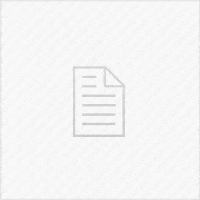As you probably know, hackers managed to find and exploit able to Jailbreak the new iPhone 2G. The process was successfully achieved by the guys from iPhone Dev-Team, the creators of RedSn0w. The procedure is not very complicated and involves a couple of steps, but first of all, let's understand better how does the Jailbreak work and what are the benefits.
As you probably know, hackers managed to find and exploit able to Jailbreak the new iPhone 2G. The process was successfully achieved by the guys from iPhone Dev-Team, the creators of RedSn0w. The procedure is not very complicated and involves a couple of steps, but first of all, let's understand better how does the Jailbreak work and what are the benefits.
Jailbreaking your iPhone 2G will make the File System of the phone Read / Write instead of Read Only, the way it comes from the factory, therefore you will get Cydia installed. Cydia represents a third-party Application and Plugin Store created by Jay Freeman (@saurik) where you can download or upload (if you are a developer), themes, tweaks, plugins and third-party apps that you can't find on official Apple Store due to Apple Inc. limitations.
Of course, by being able to use tweaks (such as battery percentage and new signal bars), you are able to get your iPhone 2G customized the way you want, but you should be careful as this process can easily break (fixable) your device if used wrongly.
How to Jailbreak my iPhone 2G running iOS 3.1.3
You will need to create a new folder on the Desktop. Name it Jailbreak Tools.
Now follow these steps in the given order.
1) Download RedSn0w 0.9.4 from here.
2) Download BL (BOOTLOADERS) files: BOOTLOADER 3.9 from here and BOOTLOADER 4.6 from here.
3) Download the iPhone1,1_3.1.3_7E18_Restore.ipsw (iPSW for iPhone 2G)
4) Place them all in the "Jailbreak Tools" folder created earlier.
5) Now extract RedSn0w in the same folder using WinZip or Winrar (both free).
6) Make sure your device is running 3.1.3 already. If not, update first.
7) Open RedSn0w and hit the Browse button. It is easy to spot it as it is the only button.
8) An Open File Dialog will appear, navigate to the "Jailbreak Tools" folder where you have everything and select the IPSW and hit Open.
9) On RedSn0w, click Next>.
10) RedSn0w will show up a couple of options for you to check. Simply just check "Install Cydia". You may also want to check "Unlock" and click Next>.
11) Now you will see two fields asking you for the BOOTLOADERS downloaded earlier. Load them in their appropriate fields by using Browse Buttons, then click Next>.
12) Now connect your iPhone in DFU mode.
If you want to put your iPhone in DFU mode, you need to switch it off, then press the Power Button for 2 seconds, then without releasing the POWER Button press the HOME button for another 10 seconds, then, without releasing the HOME button, release the POWER button and keep pressing the Home one for another 30 seconds. If you did it well, your phone will remain in black screen mode, but RedSn0w will switch from this DFU tutorial, to the building of the CFW.
13) Your iPhone will reboot several times during this process. You will also see a few progress bars on Redsn0w.
14) When everything is finished, you will see DONE! on RedSn0w. You can now close it.
15) After this, your iPhone will run an application with the logo of a pineaple running. It is called BootNeuter and it is normal. After all processes, your iPhone will go to springboard and you are now Jailbroken and unlocked.
THANKS iPhone Dev-TEAM for their contribution (RedSn0w).