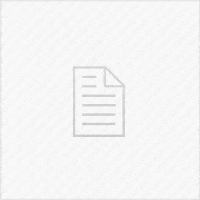Why should you jailbreak your iPhone, iPad or iPod Touch?
If you wanna know how to jailbreak iOS 12 using Unc0ver Jailbreak, you came to the right website. This guide should help you through the process.
You searched how to Jailbreak iOS, but why? Well, if you jailbreak your device, you get to install tweaks and themes. Tweaks add functionality to your device, which iOS usually lacks from the factory. Themes change the way your iOS device looks like by adding new icons, new icon masks, etc. Most people jailbreak their devices because of these additional benefits.
If you wanna jailbreak your device, you have to stay on a specific version range. For example, iOS 12.0 all the way up to iOS 12.4 can be jailbroken using Unc0ver Jailbreak. Unc0ver exploits the iOS kernel to disable Apple’s security features and enable Tweak Injection and Cydia. Cydia is like an App Store but for tweaks and themes. You can install either free or paid tweaks and themes.
Is Jailbreaking dangerous for my iOS device?
Jailbreaking is safe most of the times. The modifications you make are only active when the jailbreak is active. This ensures that you can disable them if you do something wrong by just rebooting your device. The Unc0ver Jailbreak app has a safety feature to “Restore ROOT FS”.
This feature prevents you from messing your device too much. If your jailbreak doesn’t work anymore, you can just press that button and your device will reset back to “Non-Jailbroken” mode, so you can try again.
So, unless you install tweaks and themes from piracy repos or shady repos, you should be fine. However, neither I nor the Unc0ver Team is responsible for any data loss or damage to your device, so be careful.
How to Jailbreak iOS using Unc0ver Jailbreak for iOS 12?
If you want to Jailbreak your iPhone, iPad or iPod Touch with Unc0ver Jailbreak, at first you must make sure that you’re running a compatible iOS version. iOS 13 and iOS 13.1 are currently not compatible. Neither is iOS 12.4.1. If you run iOS 12.4 or lower, you can jailbreak.
Before you Jailbreak, it’s advised to make a backup to your data in iTunes or Finder if you use macOS Catalina. Unc0ver Jailbreak should not interfere with your data, but just in case something goes wrong, it’s good to have a backup.
With that out of the way, we can finally jailbreak iOS 12. Follow the guide below to get your iOS device jailbroken and ready to install tweaks and themes from Cydia.
- Download the Unc0ver Jailbreak IPA file from the official Unc0ver website.
- Once you have the IPA file, you need to download Cydia Impactor to be able to side-load the IPA. After you get the latest Cydia Impactor, install it / unpack it and open it.
- Connect your iOS device to the computer with a USB to lightning cable (the one you use for charging). If it asks you to “Trust” the computer, press Trust.
- Cydia Impactor should now show the name of your iOS device, followed by a long string of numbers and letters. If you see this, you’ve done right to this point.
- Drag and drop the Unc0ver IPA into Cydia Impactor.
- Log in with your Apple ID and Password to be able to sign the file. (It’s safe)
- Wait for the Unc0ver app to appear on your iOS device home screen.
How to trust the developer certificate for Unc0ver
After you side-load the Unc0ver IPA, it will show up on your home screen, but if you try to open it, you will see an error telling you that the developer is not trusted. There’s an easy fix for that. Follow the guide below to trust your developer ID and allow Unc0ver to run.
- Navigate to Settings.
- Go to General -> Profiles
- Tap your e-mail address (your Apple ID) and press “Trust”
Now you should be able to open the Unc0ver application and see something like this:
So, now, all you have to do is press the blue “Jailbreak” button. Unc0ver will begin to spit a lot of text at you, but you don’t have to read it. You will get an alert telling you the “Root FS has been remounted” and you need to reboot. Allow the device to reboot and then open Unc0ver again. Press once again the big blue button and wait a couple of seconds.
Now you’ll get another big alert telling you Unc0ver has succeeded, and what steps have been done. Dismiss it. Your device’s screen will turn black and a spinning circle will appear for a few seconds. It’s normal.
Unlock your device and now you should have Cydia on your home screen. This will allow you to add repos from where you can install tweaks.
Don’t know what tweaks to install? I made a video here with some of the best iOS tweaks.
How to re-activate the Unc0ver Jailbreak after reboot?
If you reboot your device, your tweaks and themes will be disabled. This is because Unc0ver is no longer running in the background to sustain the processes that are needed for the jailbreak to work. This is called the semi-untethered paradigm.
All you have to do is to re-open the Unc0ver application, press the blue “Jailbreak” button again and your tweaks and themes will work once again until you reboot.
In conclusion, jailbreaking iOS 12 is safe and easy with Unc0ver Jailbreak. It takes just a couple of steps to turn your boring iOS device into a highly customizable phone tailored to your preferences and needs.