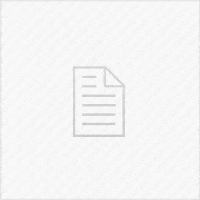Having your device with you all the times have become so ubiquitous that when these devices break, you are left very confused. The iDevices have what is called “Recovery Mode”, which is pretty useful. See, the point of Recovery Mode is to have some sort of way to fix the device once iOS goes bad. Normally, iOS contains this Recovery Mode software component so that you can restore it through iTunes and get it back to a functional state.
The Recovery Mode is not the problem
As unusual as it might sound, the problem itself is not the Recovery Mode displaying the iTunes logo and the charging cable on the screen and preventing your phone or tablet from starting, but rather the underlying cause that triggered the Recovery Mode in the first place. That can be a corrupted system file, corrupted bootchain component (the Kernel itself, or other components) and most of the times, such corruption is the result of either a poorly maintained/used Jailbreak, or due to a failed restore attempt through iTunes.
For granted, the Recovery Mode can be triggered by hardware issues (physical component failures) too, but it is less often.
Can the Recovery Mode be fixed?
Yes. Actually, the guys at dr.fone have a tool that can help you fix that, and they’ve put together a pretty comprehensive tutorial that you can follow. Their tutorial showcases 4 different ways that you can use to get out of the Recovery Mode, one of which details how you can use their tool to do it. I gotta be honest, although they do present 4 ways, some of them might not be the best for newer devices (for example, using Tiny Umbrella, which is a pretty outdated tool by now.).
So, what do we recommend for fixing the Recovery Mode issue? Well, their software called dr.fone – Repair. It is part of a bigger software suite for maintaining the iOS devices and for recovering lost or erased data, but since you need just the Repair aspect of the suite, you can get it quite cheaply.
So, how to use dr.fone – Repair to fix the Recovery Mode?
- Download dr.fone – Repair from their official link. You can use it on either macOS or Windows. The program seems to be working fine with iOS 11 and lower.
- Launch the tool and select Repair, it has the wrench icon.
- Connect your iPhone in recovery mode to the computer through the data cable and press “Start” on the tool.
- If the device isn’t in the proper mode, the program will guide you through the process to put it in Recovery Mode.
- A new window containing details about your device, like the model and the iOS version will appear. Just press “Download”. The software for the device will be downloaded from the Apple servers so this may take a few minutes depending on your internet speed.
- Now a new window will pop out showing a “Fix now” button. Press it and wait a few minutes for the tool to reflash the device. The device will reboot several times during the process.
- Done.