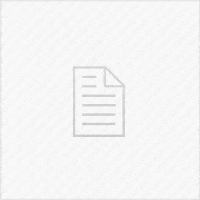▶ Transfer & back up iPhone data with #AnyTrans
In today’s video, I will show you how to transfer, backup, and manage files on your iOS 13, iOS 12, and iOS 11 device using a software called #AnyTrans for both Windows and macOS. The tool supports multiple types of backups including Air Backup which is an Over-The-Air backup solution that ensures your device stays automatically backed up to the computer without having to connect via USB.
The tool also includes a quick drag-and-drop file transfer mechanism for you to be able to quickly copy photos, music, and videos over to your device with one click. Once you connect the iOS device to AnyTrans it will be automatically discovered and synchronized. After that, it’s as simple as a few clicks to backup, restore, and transfer data from your Mac or your PC to your device.
AnyTrans also includes support for common social media applications in order to backup and restore the data from a device to another. You can also quickly organize your iTunes Library using AnyTrans, and you can also create custom ringtones for your iOS device – a feature still noticeably absent from stock iOS. There’s also an Application Installer which can install iOS App Store apps directly to the device in bulk so that you can manage your apps, update all of them using the software and it even tells you which version you have and which one is the latest available for each of the applications installed.
As always, do not forget to SUBSCRIBE to stay updated with the latest #iOS and #Jailbreak news, updates, and tutorials!
~ GeoSn0w
▽ Other Videos ▽
▶ Our Jailbreak Central Forum
▶ iOS 13.5 / 13.4 / 13.0 NEW CheckRa1n JAILBREAK OdysseyRa1n Bootstrap For BETTER SPEED And STABILITY!
▶ iOS 13.5 / 13.4.1 / 13.4 Unc0ver JAILBREAK RELEASED! How To Jailbreak iOS 13.5 & Lower (All devices)
▶ iOS 13.5 / 13.4.1 – 13.0 Unc0ver JAILBREAK NO PC – Where To Get & Is It Safe To Use?
▶ How to install Unc0ver Jailbreak for iOS 13.5 using AltStore