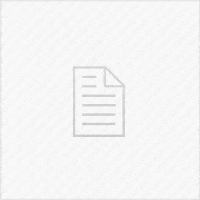In today's video, following up to my previous episode of Xcode iOS Application Development series in which I've shown you the basics of building your first app, I will show you how to design a pretty looking, professional graphical user interface for your application, and how to translate it from graphic to Xcode project. We're discussing about constraints, about custom buttons, about modal Views and view controllers, and of course about the graphics required to satisfy the retina displays.
As any good application HAS TO HAVE an appealing interface the user will use, we spend this episode only on the design. Normally, the design of the app is done by a design team, but if you are a freelancer developer, most of the times the UI will be your job as well, so here you will find out how to get started, with minimal Photoshop knowledge. In the next videos we're going to also adopt Sketch application used to create the interface of the app, but for the moment, we're still on the beginner's area. Apple has evolved and iDevices have various screen sizes. Your application has to fit all of them with no design faults – this is where the constraints and screen size testing comes into play. In this video we also discuss and demo the testing of your app on the official simulators that come with Xcode bundle.
In the next episodes we're going to focus a bit more on the graphics but we're going to also code this app and test it live on a real iPhone.
==Resources==
Building your first iOS App With XCODE: https://www.youtube.com/watch?v=OPoS7y6PiOM
Xcode Tutorials Playlist: https://goo.gl/sDAwTy
Apple Developer Documentation (Constraints): https://goo.gl/iHriQm
Xcode Download: https://goo.gl/e716pq