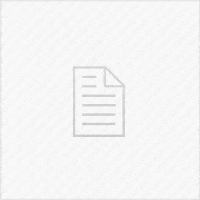In today’s video I will show you step by step how to save your SHSH2 blobs for A12 and A13 devices (iPhone XS, iPhone XS Max, iPhone XR, iPhone 11, iPhone 11 Pro, iPhone SE 2020), for iOS downgrade, and jailbreak purposes. The process is entirely different on these devices compared to older devices that required only the ECID. On these devices, we need a set NONCE that I will show you how to properly setup.
This tutorial can be followed with ease on macOS or Linux. If you’re a Windows user, it is possible to do this on Windows but you need a compiled version of iRecovery or libimobiledevice and all the drivers installed. I recommend you to boot a USB flash drive with Linux or Ubuntu.
Saving the SHSH2 blobs is very important if you wanna be able to downgrade in the future from a non-jailbreakable firmware to a jailbroken one. Without these files which are personalized to your device, you cannot EVER perform a downgrade after Apple stops signing that specific iOS version.
As always, do not forget to SUBSCRIBE to stay updated with the latest #iOS and #Jailbreak news, updates, and tutorials!
~ GeoSn0w
▽ Commands used in the video▽
▶ In Unc0ver Generator: 0x1111111111111111
▶ For getting the NONCE: irecovery -q | grep NONC
▶ To reboot out of Recovery Mode: irecovery -n
▶ Homebrew for macOS: https://brew.sh