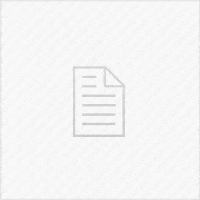In today’s video, we’re taking a look at how to enter and exit Recovery Mode on the brand new iOS 14 (Beta) and how to fix a device that is stuck in Recovery Mode, white screen, black screen, Apple logo, unresponsive, etc. using a piece of software called Tenorshare ReiBoot which allows you to do all of these with ease. Putting the device in Recovery Mode and taking it out of Recovery Mode is a 1-Click operation using this tool.
The tool supports both Windows and macOS, and it is compatible with iOS 14, iOS 13, iOS 12 as well as the older ones. #iPhonerecoverymode, #iPadrecoverymode, #iOS14recoverymode
iOS 14 has been in beta for a few months now, but as many of the readers of this website are aware of, Beta software is not always flawless. It’s usually intended for developers to be able to start testing their applications for compatibility issues and fix those issues before iOS 14 is officially out. This way, Apple ensures that by the time iOS 14 is officially released, everything is up to date.
This is good, however, it’s a known fact that many people who are not developers still try out iOS Betas just for the sake of it, in order to find new features or see what is new. Being a beta software the chances of things going wrong are increased and in such cases a software such as Tenorshare ReiBoot is definitely a good piece of toolkit to have in your arsenal.
How does ReiBoot work?
The software is split into 3 different modules, very easy to use. They get revealed after a successful connection with your device is achieved. The modes are:
- Enter Recovery Mode
- Exit Recovery Mode
- Repair Operating System (Fix All iOS Problems)
While the first two are pretty straight-forward, the last option is a more advanced one designed to fix harder issues with the operating system, such as failures to boot, black screen, white screen, blue screen, boot-loop, device stuck at Apple logo, device failing to sync properly with the computer, etc.
This option is also divided into two different categories. The normal mode which is designed to fix relatively hard-to-fix issues with the operating system, and the Deep Repair which is designed to fix the hardest OS issues. Of course, the tool is designed to fix software problems and will not work if the problem is hardware-related. In that case, you may need to send your device in for service. However, if the problem is software-related, ReiBoot can likely more than aptly fix it.
Check out the video below to see how to use ReiBoot on iOS 14:
This video, as well as this article are sponsored by Tenorshare.